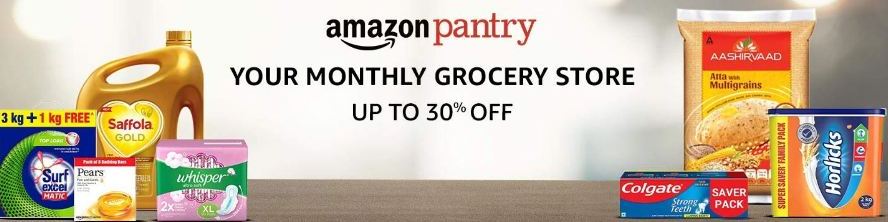Your browser has lots of information stored in the history whatever websites you have visited your passwords your browsing history and whatever you have downloaded and many more. This data will keep on piling on your PC and slows down your computer. So if you want the optimum performance from your computer you have to clear the cookies and history regularly. This will cleans up the space in your computer and removes the unnecessary data piling on your computer and definitely improves the performance of your computer.
Read More : All You need to know about esim and process to activate esim Jio On iPhone 14, iPhone 13 And Older iPhones
What do you mean by cookies, Cache and History
Whenever you will visit any site there are popups asking you to accept the cookies when you visit websites. If you will accept all the cookies it will move you in to another task. these cookies are the result of files created by whatever websites you will visit. They will identify and track files which will make your online experience easy by saving information or browse or revisit a site.
It will catch or remembers the parts of pages like images which will load a webpage faster during your next visit.
If you will talk about the browsing history it is mainly the list of websites you have visited frequently in the past. If you want to make this data private you have to clear the history. And this will help you to make your personal information protected.
You can delete the browser cache, cookies and history very easily.
How you can delete the cache and history on Google chrome
1. Open chrome on your computer and click on the three dot button in the upper right corner.
2. Select More tools and clear browsing data.
3. Select the boxes browsing history, download history cookies and other sites data.
4. Go to basic settings and recheck and click on the time range drop down menu you can choose according to your preference like all the time 24 hours last 7 days of you want to clear the all cache you have to select all the time.
5. Press on the clear Data Button.
Read More : Amazon Great Indian Festival Sale 2022 will begin soon; Check details
How to clear cache and history on on the Safari
1. if you use safari you can visit top menu and select history > clear history
2. Now select the time period you want to clear the history
3. in this way all the browsing history and cache will be deleted.
How to clear cache and history on the Mozilla Firefox
1. For Firefox click on hamburger menu at top right corner.
2. Click on the privacy and Security option and site data when the Firefox is closed. And click on clear data.
When you will clear all the catch and browsing history from your browser you have to login again to the sites which you are using frequently. Which can be an annoying experience for you but your system performance will definitely improve with this process.
Read More : Things that can spoil trust in a relationship
Benefits of clearing catch and browsing history of your computer
The main purpose behind clearing all the browsing history is to improve the performance of the system when your system is piled up with lots of cookies and browsing history the performance will be impacted and slows down if you want to enhance the system and application performance you have to clear the cache and browsing history. It also prevents you from using old forms and protects your personal information. You may also encounter browsing errors like run time errors or buttons missing on a page. So clearing catch and cookies will fix these issues and improves the speed and performance of your browser.