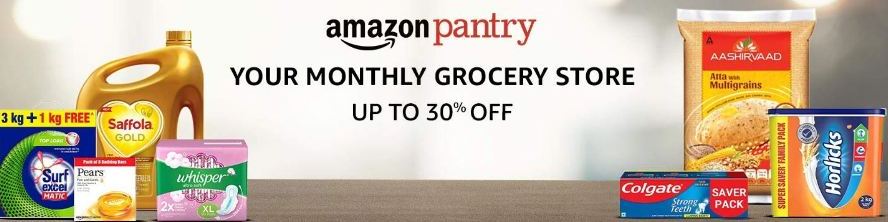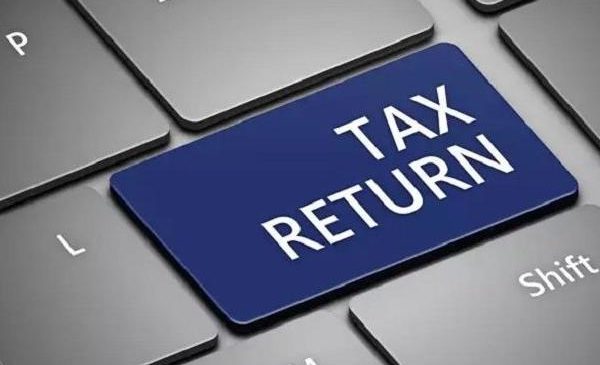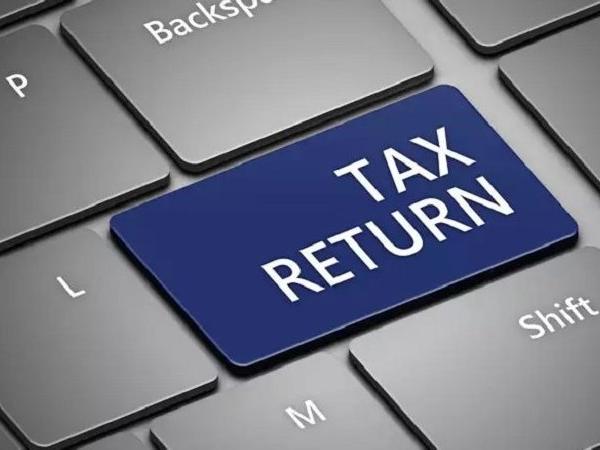WhatsApp is full of good features and new features keep on coming in future as well. WhatsApp is one of the most widely used instant messaging app in the world and almost everybody uses it on the daily basis to communicate with the help of whatsApp we can send photos, messages and videos instantly even across the world. sometimes we want to send a message on a specific time like birthday wish,or New year greetings. Whatsapp does not have a feature to schedule the message on a particular time.but there are several third party Apps available in the Google play store which can help to schedule a message at a given time and date.
Some Apps like Whatsapp Scheduler, Do It Later, SKEDit, helps the users to schedule their messages with photos and videos. even these apps are very easy to use and having good features on their basic or free version. but if you want to send videos and photos also you have to buy the premium version of the app. We will help you to guide you how you can schedule a whatsapp message
A Step By Step Guide to Schedule message on Android
1. First of all you have to download any Whatsapp scheduler app from Google play store or apk file from any of the website and install it in your phone.
2. After that open the App after the installation of the App is complete.
3. Tap on the ‘+’ icon from the bottom right.
4. Select a whatsapp contact/whatsapp Group.
5. Then you can set the time and date.
6. Choose the time and type the message.
7. Type the Create Button from the Top right corner to schedule. You can schedule multiple messages at a time but the scheduled time cannot be same
A Step By Step Guide to Schedule message on iphone
If you are a iphone user you have to download the Shortcuts app to send the scheduled message.
1. First of all download the Shortcuts app from the Apple App Store. And Open it.
2. Select the automation tab on the bottom of the screen.
3. Tap the + sign in the top right corner and create a personal automation
4. after that you have to select the time and date to run the automation or in case of whatsapp message you have to select the time and date to schedule the message and after that tap next.
5. Tap Add action and then search bar type text from the list of actions that appear and select the text.
6. After that you have to enter your message in the text field. This message is any kind of message like Happy New Year or a birthday wish
7. Once you done with entering your message tap the + icon below the text field and in the search bar look for whatsapp.
8. From another list of Actions that appear, select the Send message via whatsapp option. Choose the number to whom you want to send message and press next. Finally on the next screen, tap Done.
9. Now on the scheduled time you will automatically get notification from the shortcut app tap the notification and it will open the whatsapp with your message pasted in all fields all you have to do is to hit send.