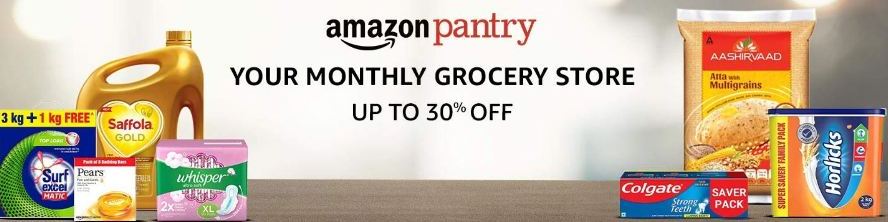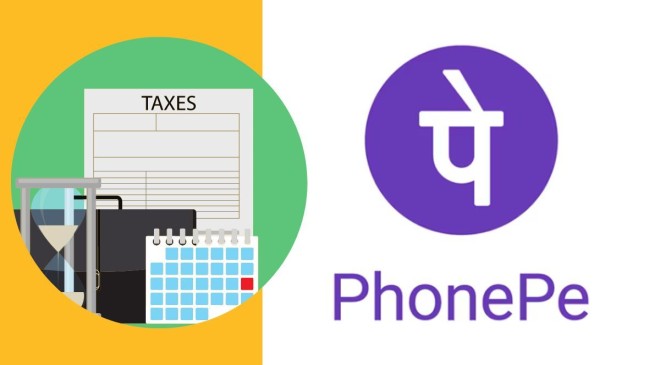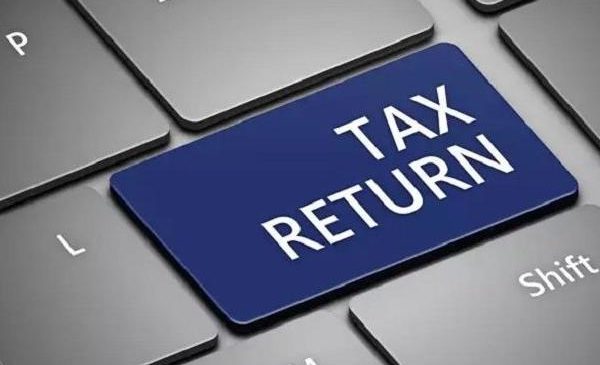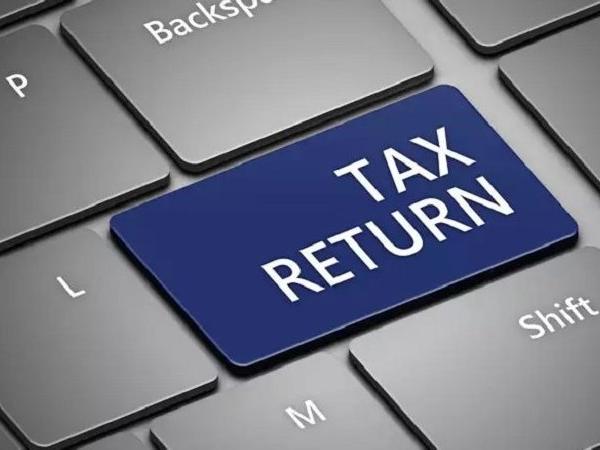A UPI-based app called PhonePe makes it easy to transfer money from your bank account without disclosing personal information. Can you, however, add more than one bank account to PhonePe? Yes, PhonePe streamlines your financial management by allowing you to conveniently link multiple bank accounts within its app. Users can be assured of ease of use as adding another account is as simple as adding a new one. To access UPI services linked to your account, you must, however, have an active ATM or debit card when adding a bank account to PhonePe.
Read More : The Process of obtaining your CIBIL credit score without a PAN card
Setting Up a PhonePe Account
To get started, open the PhonePe app and enter your bank account information to create a unique UPI ID. Before continuing, make sure the phone on which you installed the PhonePe app is the one holding the SIM card linked to your bank account. You can use multiple bank accounts for different types of transactions, such as bill payments, mobile recharges, and fund transfers, with PhonePe.
Read More : Popular eye creams that minimize puffiness
How to Use PhonePe to Add Several Bank Accounts
On your mobile device, open the PhonePe app.
In the upper left corner of the screen, press the profile icon.
From the menu, pick the “Add New Bank” option.
Choose the bank of your choice from the list that is supplied.( Your account details will be automatically retrieved by PhonePe and linked to your profile.)
Choose the “Set UPI PIN” option to configure your UPI PIN
Read More : Check out these wise tips to protect your credit card from frauds right now
Input your card information to confirm ownership.
To complete the process, enter the received OTP and set your UPI PIN.
You can easily connect several bank accounts to your PhonePe app by following these steps, which will improve your ability to manage your finances and make transactions easier.