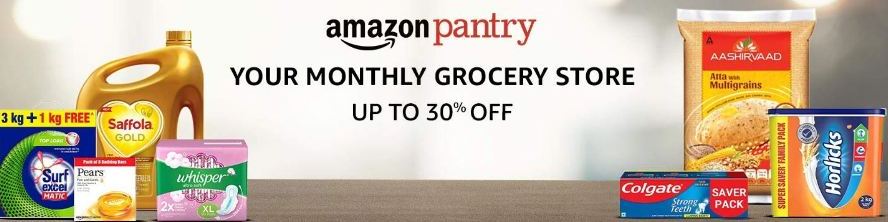Our Android devices often slags and when it does it irritates us the most. It makes the performance of the phone slower and not able to find any solution to make it faster is the most dreadful experience. There are many applications available on the Android Play store which promises to make our phone run smoother and faster, but yet they fail to do what they promise. Hence, in order to make our Android phone perform well we should manually look into three typical things, here they are:
Look for the apps which you no longer use and delete them
Look for apps which are making your phone slow or freeze, delete them
Optimize your mobile
1. Removing the application that you no longer use
First things first, there are tons of applications on our device which we no longer use or have even forgotten about them. This is one of the reasons why your phone is not performing well though. Get rid of them immediately. It is essential to not only uninstall them but also clean the residuals these apps leave behind. You can download two application to do that for you. One is the Files Go and the second one is the DiskUsage.
Files Go
This app is for the beginners. You can find it in the Google Play store.
Grant it permission to access all your applications and files. Go to Find unused apps and then click on get started. Next, go to setting and then enable Files Go to access your mobile.
Once it scans your mobile, it will tell you about the applications that you are using or use regularly and also about the application which you can remove. Depending on that you can choose to delete the applications that you no longer need, also this process can consume a little bit of time.
DiskUsage
This one is for the advanced users. This one, in particular, can be of great help. It will show you the amount of space that is left and also the applications which are consuming most of the space. This will allow DiskUsage to go through not just your apps but through your media files and documents too. Through this, you can easily delete the files, images, and applications that you no longer need.
2. Removing the applications that are making your phone freeze and also making it slower
Now there are applications available on Android which uses power only for a limited time, however, there are applications which can use power for a longer period. Those which is consuming more power will drain your battery and will also make your phone to perform slowly.
The resolution for this is to know which applications are misbehaving. The best thing to do is to look into the permission of each application.
You can also download an app names Startup Manager as well on your device which will help you to locate and identify apps which you should remove. The application is free and easy to use. Once you open it, it will start working automatically, the moment you see an application that is making your phone slower, delete it then and there.
Once you remove all of these applications make sure to run on manual sync so that the left out applications don’t go through the automatic update.
3. Optimize your device
Some of the things that you should do to optimize your device. You can start a process names trim so that your storage starts working normally again. Use trim when you have 25% of battery life left on your device and in order for trim to work properly, make sure that you put your phone on charge. Let Trim do its job, put the phone on airplane mood and put it on charge.
Look for the external storage micro SD card that you are using, you might know but even your micro SD card can make your phone run slow. Hence, always choose a branded micro SD card and make sure to scan it for virus time to time as well. The a1-rated card is the best to use for your Android device.
Another thing to do is to enable the developer options. Open setting, and then choose about the phone. Now you need to locate the build number and then tap on that 7-times. Yes, you will have to do it 7-times. Once you do, you will then become a developer and from now on you will see developer options too. Enable it and go back to your setting option. Tap on developer option. This will improve your phones function like anything.
Make sure that all the animations are turned off. Developer option will however automatically switch off all the animation that can make your phone slower.
So, here you go, follow the above-mentioned steps and your phone should be fine. It will start working like a brand new device. Another method to locate bad application is through process stats. In the developer option, you will see Process Stats option too. Here, you will see exactly how long a particular application ran for and how much battery is consumed. This is just another method to make your device run smoothly.