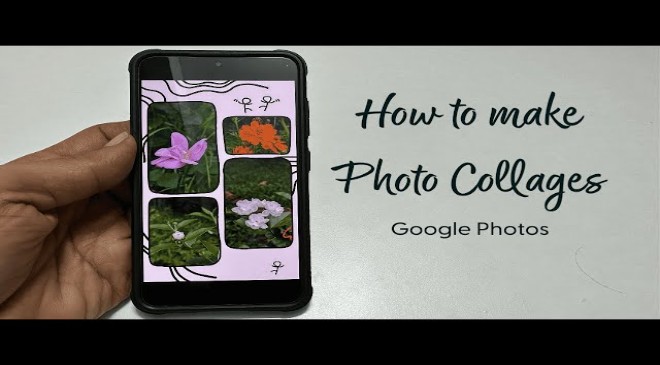With Google Photos, you can easily turn your favorite photos into eye-catching masterpieces that tell a story, bring joy, and showcase your creativity. With just a few clicks and swipes, you’ll be wowing yourself and those around you with stunning collages that are as unique and special as the moments they capture.
Read More : Process to Claim Tax Benefits for Home Loans
How to make collage through Mobile
Open the Google Photos app on your smartphone or tablet.
Choose up to 6 photos to include in your collage. You can accomplish this by tapping and holding on one photo, then tapping on the others you want to include.
After you’ve selected your photos, tap the “Add to” button at the bottom of the screen.
From the pop-up menu, choose “Collage.”
Google Photos will automatically create a collage for you using one of its pre-designed layouts.
If you don’t like the layout Google Photos has chosen, tap the “Layouts” button to see more options.
You can also edit each photo separately by tapping on it. You can rotate, crop, and change the brightness and contrast of each image.
When you’re finished with your collage, click the “Save” button in the top right corner.
Read More : Best phones under Rs. 25000 Here are some excellent options for you
How to make collage through Desktop
Navigate to https://www.google.com/photos/about/ using your web browser.
Hover over a photo and then click the checkbox that appears. You can choose up to nine photos.
In the upper right corner of the screen, click the “Create new” button.
Choose “Collage” from the menu.
Read More : Best phones under Rs. 25000 Here are some excellent options for you
Google Photos will automatically make a collage for you from one of its pre-designed layouts.
You can edit your collage in the same way you would on a mobile device. You can change the layout, edit each photo individually, and include text or stickers.
Once you’re satisfied with your collage, click the “Save” button in the upper right corner.
Benefits of Google collage photos
Immerse yourself in your Memories
Read More : Step-by step guide to schedule email in Gmail
When you have hundreds of photos, it’s difficult to manually scroll through them to relive important moments. That’s my favorite feature of Memories: Google Photos does the work of resurfacing those memories so you can reminisce. I enjoy seeing my old photos in new light through creative edits such as animations, cinematic photos, and collages.
Sharing of memories
Read More : Step-by step guide to schedule email in Gmail
Your Google Photos memories are only visible to you, but we understand if you want to share them with family and friends. In fact, this is the most popular feature. I’m always eager to share photos from a trip with friends or of my twins doing something adorable. We’re introducing the ability to share entire Memories with friends and family in just a few taps on Android (iOS and Web coming soon), allowing them to view them directly from Google Photos on any device.