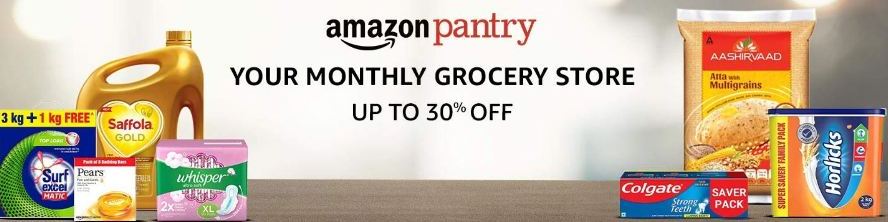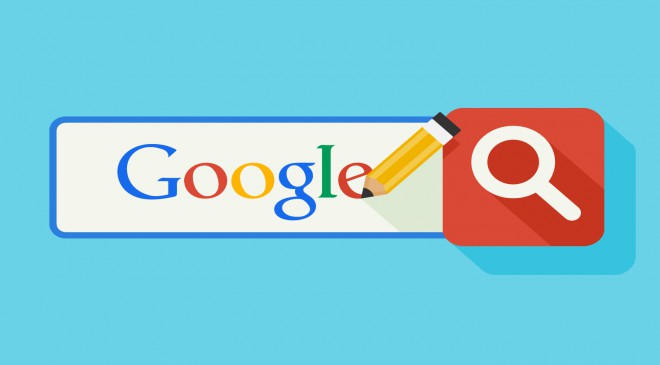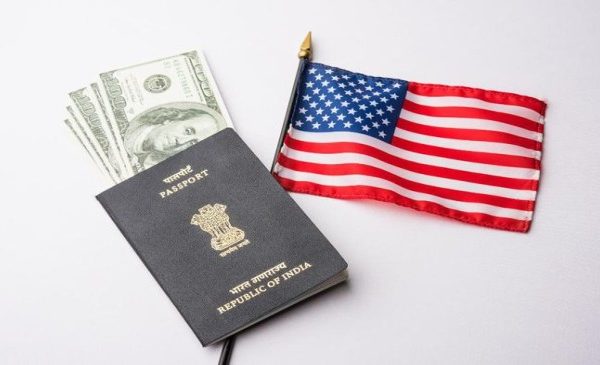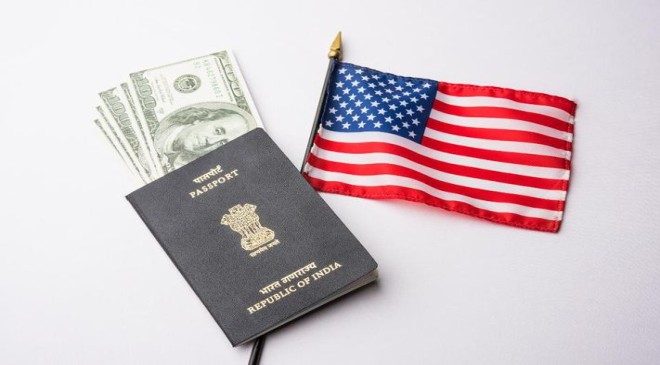Google’s Magic Eraser is an excellent feature that allows users to remove any unwanted object or person from their images. This feature was previously available only on Google Pixel devices. However, it is now available at a cost to users of other smartphones, including Android and iPhones.
Read More : Step-by step guide to schedule email in Gmail
The Magic Eraser, a smartphone feature, has the potential to significantly improve the user experience. It was released in 2021 and has since become one of the most discussed smartphone photography features. This tool detects any objects, people, or other items that appear out of place in a photo. It suggests eliminating them once they have been discovered.
One of the most intriguing aspects of the Magic Eraser is that it isn’t limited to automatic detection. If the function misses anything or the user wants to delete something that was not recognized, the region to be erased can be manually selected.
Read More : Best phones under Rs. 25000 Here are some excellent options for you
The Magic Eraser then erases the specified area. It also predicts how the scene would appear if the object were still present. This function also smoothes the scene, making it appear as though the item never existed. Another intriguing aspect of the Magic Eraser is its “Camouflage” function.
This function alters the colour of specific objects in the photograph so that they blend in with the background. Using this function, users can produce a more integrated and visually appealing image. Magic Eraser was previously available only on Google Pixel devices. Google, however, has now made it available to
How to use magic eraser in Google photos
Step1: Launch the Google Photosapp.
Step 2: Select a photograph that features distinct subjects and strong textures.
Step 3: At the bottom of the screen, tap “Edit” and then select “Magic Eraser” from the “Tools” menu.
Step 4: Scan the photograph and mark potential subjects to delete. You can either tap on each one individually or choose “Erase all.” By stroking over the topic, you can manually highlight what you want to remove.
Step 5: Use “Camouflage” instead of “Erase” to activate it. This feature adjusts the subject’s colour to match the background.
Read More : Best phones under Rs. 25000 Here are some excellent options for you
Step 6: Users who subscribe to Google One may gain access to this feature in Google Pictures. Google One, in addition to Magic Eraser, offers additional cloud storage and Portrait Light.
Read More : Best phones under Rs. 25000 Here are some excellent options for you
While there is a fee to use this feature, Google will start offering a free trial of Google One in March. This free trial is open to anyone who has not yet subscribed.