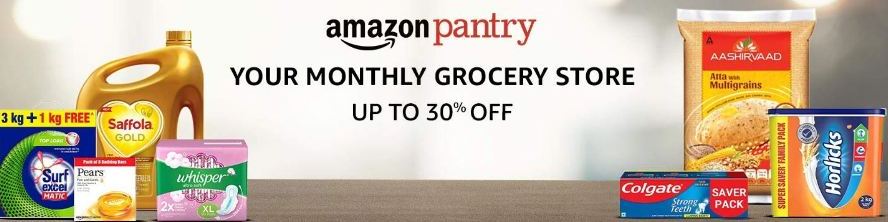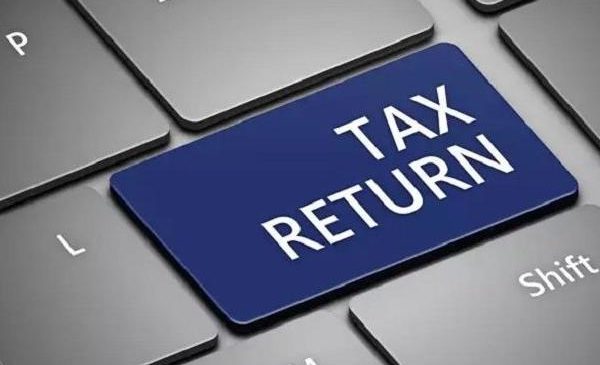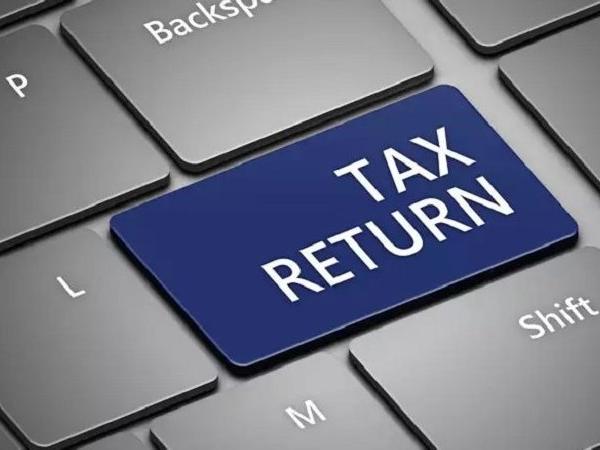Sometimes we find us in a situation where we need to send an email to a person but don’t want that person to have access to that mail forever. We can easily do it with the help of Gmail confidential mode. Here this mode will give you the option to send an email where we can set the expiry date of the message before sending it. If we select this option the options of copy, print and download forward will be disabled for the person to whom we are sending this mail. Follow the steps underlined to enable this feature on Desktop
Procedure to Send Confidential Emails on Desktop
1. First of all open Gmail.
2. Click on Compose.
3. In the Bottom Right of the window we have to click on the clock Lock icon to turn on the confidential mode.
4. Now you have to set an expiration date and pass code.
5. If you select No SMS Pass code the recipient of the message who are using Gmail app will be able to open it directly
If you choose SMS Passcode recipient will get a pass code by text message Enter the phone number of the the recipient correctly.
6. Just click on save
Procedure to Send Confidential Emails on Mobile
1. Open Gmail
2. Now Click Compose
3. Now on top right click on more and choose confidential mode.
4. Turn on the confidential mode
5. Set an expiration date, Passcode
6 Click on done
The receiver of the message has no option to forward, copy, Print and download contents of the mail. But the receiver can take the screenshot or photos of the message or attachments.