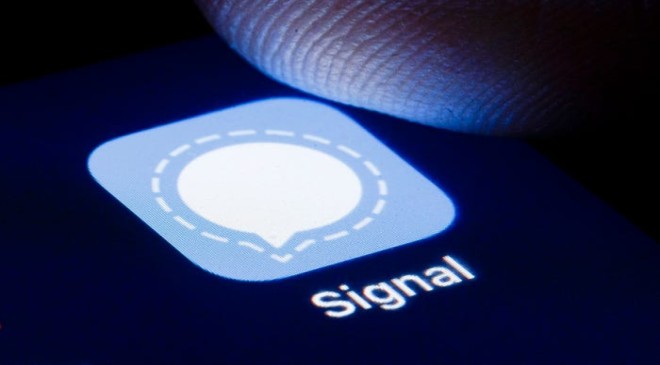Signal is a private messaging App which is now a day’s topping charts on Apple Play store. Due to the recent updation in the privacy policy of whatsapp users increasingly shifting to another platform.Whatsapp users are shifting to another rival apps which need not sharing their data with face book one of the popular app among them is signal. Some of the key features of signal app its set up guide we will share in this article.
How to download signal
You can easily download the signal app from Google Play store or the Apple Play store. Just like whatsapp you have to enter your mobile number to set up the account in it. At first it will ask you regarding your mobile number you will get a verification code on your SMs which will verify your account. you have to fill your name profile photo and that’s it you can easily use signal after that.
Signal App settings on Android and iOS
Android-In the Android you will see the three dot menu on the top. Tap on those dots and many options will appear like New Group, Mark all read, invite friends And Settings.
iOS– On iOS Tap on the profile picture or the account name on the top left corner and after that settings menu will open up.
You can even change the app appearance from here you can choose the dark or light theme or system wide settings. you can see other linked devices and also can go to advanced settings. the help option is also present there in settings and option to donate to signal as well as it is run by non profit.
Signal Pin
When you first set up the signal app it will ask you to create a pin. Signal app stores all the information within the app and it is assured by the app that only you can access it. When you restored signal on same device your previous profile settings and contacts are restored so you set a pin that you can remember easily. But when you reinstall signal on a new device the old chat back up will not come back because it does not have cloud backups like whatsapp.
How to invite friends on signal
Your contact list will show you who already are using signal you can also invite your contacts to join signal Share https://signal.org/install or follow the invitation steps for your platform
On the iOS you can see a Pen symbol on the Top this is to start a new message. You will also see an option which is search by phone number. You can manually enter your friends number and find whether they are on this App and message them once they accept your Chat request you can easily chat with them.
You will also find another option that is option to invite friends on Signal Tap on it. then there will be a choice to send a message or mail to invite your friends to signal. If you go down you can list of your friends who already are using Signal. Tap on any friend‘s name and you can start chatting with him.
On Android also Tap on Pen symbol which is at the bottom a list of contacts who are already using signal will be visible by tapping on any friend name you can easily start chatting with your friends. To invite those friends who are not using this app Tap on the three Dot menu on the Top and invite friends by sharing a link via message or mail
Creating Group on Signal
While using Android and iOS Just Tap on the pen symbol here you will see the option of creating a New Group Tap on it and you will see a list of friends who already are using this APP Choose your friends Add Group name you can also add a Group Photo. Friends had to accept the invite to create a group. You can also share the group link to add more people in your group If you created the Group you will be the Admin. You can restrict addition of your members. You can also edit the group information. you can also give the power of Admin to another member as well. Each group can maximum have 150 members