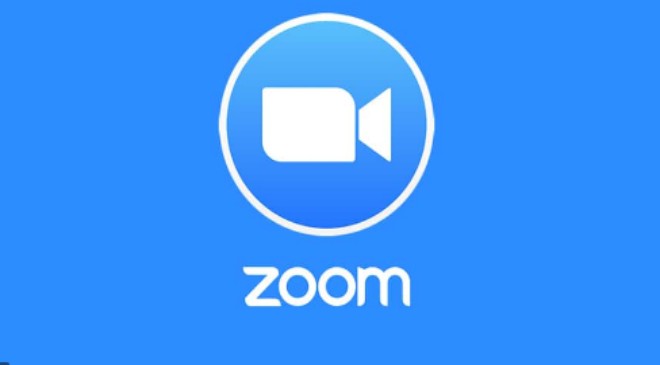Work from home is applied in all offices due to pandemic. The biggest challenge is in this situation is how we can easily work and interact with our teams collectively. Now all the meetings have been taken on virtual platform. Studies are also conducted through virtual platform as due to pandemic schools are also teaching through online system.
The use of video calling platforms like Zoom, Google meet and Microsoft teams increased where a people can take meetings easily and can share his work. These platforms are very easy to use and we can even join a great number of participants in one meeting. These platforms has the facility to record the meetings as well. By using the recording option we can view the contents of the meeting via its recording after the meeting is over. This feature is available for the desktop client version 2.0 only. If you are a free user you can record locally and can store it in your computer.
Process to record a Zoom Video Call
1. First you have to download and install the latest version of Zoom.
2. Now Either you can host the new meeting or you can join the existing meeting.
3. When you joined the meeting you will see a record button which is on the top left corner of the calling screen. You have to tap on this to start a recording.
4. When the meeting got over Zoom app will automatically save the meeting file and you can reopen it from where it is saved
5. If you want to stop the recording in between the meeting you have to click on the Pause/Stop recording button showing at the bottom of the screen.
6. You can even share this meeting by instant messaging app or by saving it to a drive.