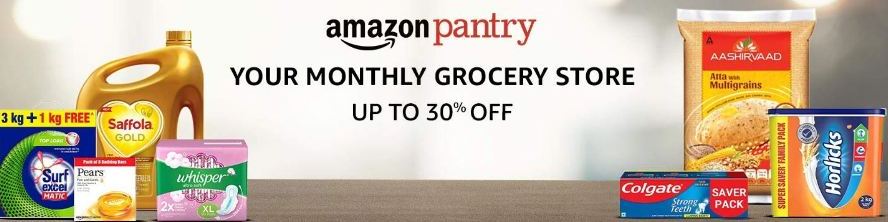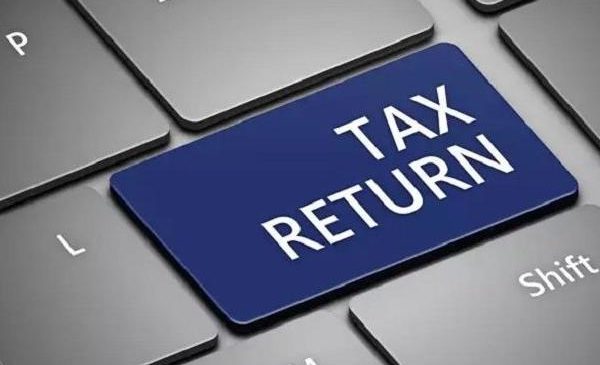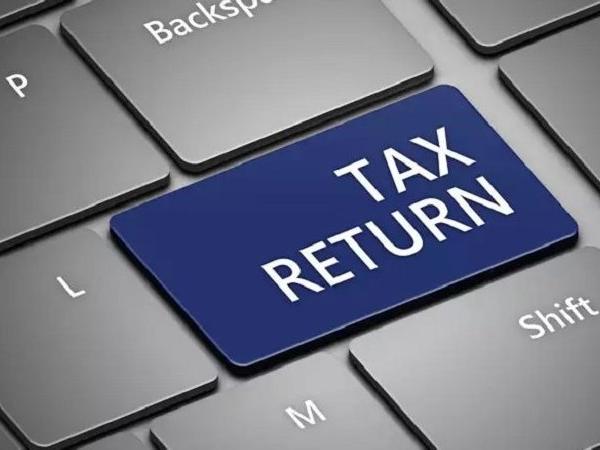Facebook was established more than 15 years ago. With about three billion active members each month, it is one of the most well-known social media platforms on the Internet, if not the most popular. There is a strong possibility that you have a Facebook account if you are reading this. Users have the option to deactivate or permanently erase their Facebook accounts. It will be difficult to obtain the information back if you decide to deactivate your account and then change your mind during the next 30 days.
You can remove an account on Facebook, which is owned by Meta, using either the Android or iOS mobile apps or a web browser. You should be aware that Facebook only permits you to restore a deleted account within 30 days, along with all of its posts and data. Facebook takes up to 90 days to completely remove the account and all of its data.
Read More : Best Smart plugs for your modern home
Using a mobile application or browser, how to delete your Facebook account
1. Open the Facebook app.
2. In the top-right corner, tap the hamburger icon.
3. select Settings & Privacy, then select Settings, after scrolling down.
4. Select Account and Personal Information.
5. On the Account Ownership and Control tab, click. Click on Profile Access and Control if you have access to the page.
6. Press the Deactivation and Delete button.
7. Click Continue to account deletion after selecting Delete account.
8. Select a motive from the list on the screen, or press Delete Account to proceed.
9. Go down the page and click Delete account.
Read More : Popular Pressure cookers brands you can buy in India
Process to delete Face book by using Desktop
You can also erase your Facebook account using a desktop browser. To close your account, take these actions:
1. Visit the Facebook website.
2. In the top right corner, click the downward pointing arrow.
3. Click Settings under Settings & Privacy.
4. Select Your Facebook Information from the choices in the left menu panel. If you can access the page, select Your Facebook Information under Privacy.
5. At the bottom of the page, select Deactivation and Deletion, then click View.
6. Go to Continue to account deletion after selecting Delete account.
7. Decide to delete the account.
8. To confirm, enter your password, then click the Continue button.
Read More : Top table fans you can buy for your home
You won’t be able to recover your account after the 30-day recovery window has passed, and you won’t be able to view any of the data you’ve posted either. Additionally, you won’t be able to use Facebook Messenger or any other applications that use your Facebook login information. In addition, cancelling a Facebook account connected to an Oculus VR headset will erase all data on the VR device.