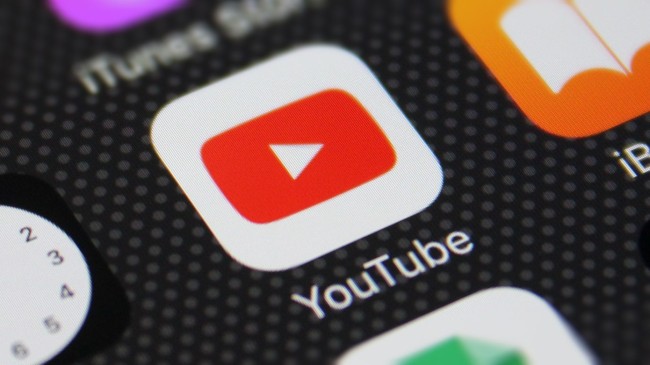YouTube now provides much more than just the ability to view and submit videos, transcending the concept of a simple video-sharing platform. But the concept of uploading video is still around, and as a result, everyone has the ability to publish whatever they want as long as they abide by Google’s terms and conditions.
Read More : Popular IFB Washing machines available in India
However, it is still possible for you to stumble into movies and channels that you don’t want to watch or interact with.
Thanks to the workarounds that Google provides, users can stop some channels’ material from showing up in their feed.
If you’re unsure how to disable a YouTube channel, refer to our detailed instructions.
Users can choose specific criteria for how YouTube should select material from channels. This is probably the easiest way to prevent watching videos from a specific channel. This procedure limits both the channels’ uploaded Shorts and their videos.
Read More : Top washing machine cleaners available in India
The drawback of this method is that, once you’ve blocked a channel, there is no way to unblock it, albeit you do have a little window of time to reverse this.
Open the YouTube app on your smartphone or navigate to youtube.com in a web browser.
On the YouTube main page, search for a video from the channel you want to restrict.
Click the title of the video to open the menu.
and decide Not a suggested channel option
The video on your screen will be replaced by an info card. If you blocked the incorrect channel, click Undo.
All of the recommendations from that particular channel will stop as a result. To block more YouTube channels, repeat the process.
In addition, you can configure channel preferences for YouTube Kids and filter spam comments via YouTube apps for Android and iOS.
Read More : Budgeted Indian destinations you can explore under Rs 10000
Can You Block YouTube Access Entirely?
By utilising MMGuardian, you can entirely block YouTube for your children.
Make sure MMGuardian is installed on both your phone and your child’s phone.
On your phone, select the youngster whose access to YouTube you want to restrict in the top right corner.
You can block and restrict YouTube under the App Control screen of the left menu if your child has an Android phone.
You’ll notice that your child’s phone has a number of applications installed. To ban YouTube, locate it on the list and click the checkbox next to it.
Alternately, you can restrict YouTube’s usage in the App Control’s Limits page.
If your child has an iPhone, you may use the Quick App Control or App Block Schedules features to temporarily deactivate YouTube and any other downloaded apps.
Read More : Process to Print Documents Directly From an Android Smartphone Or Table
For kids using iPhones, MMGuardian can be combined with the built-in Screen Time controls, which can be used to individually block YouTube.