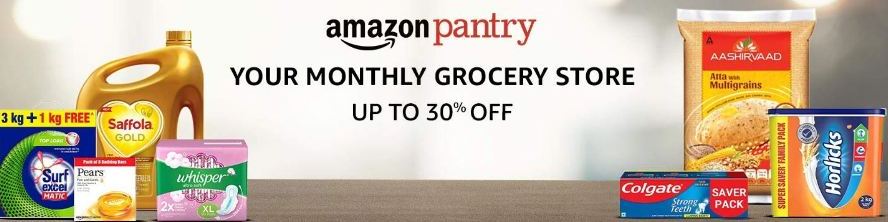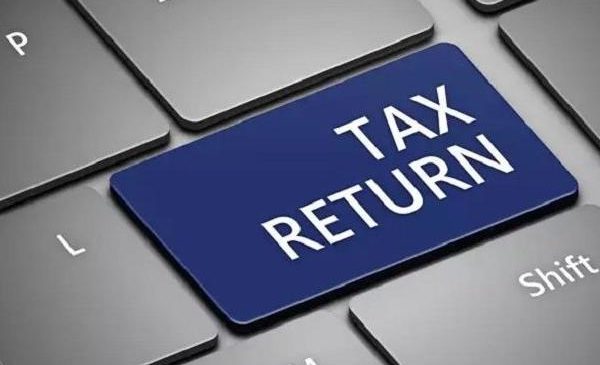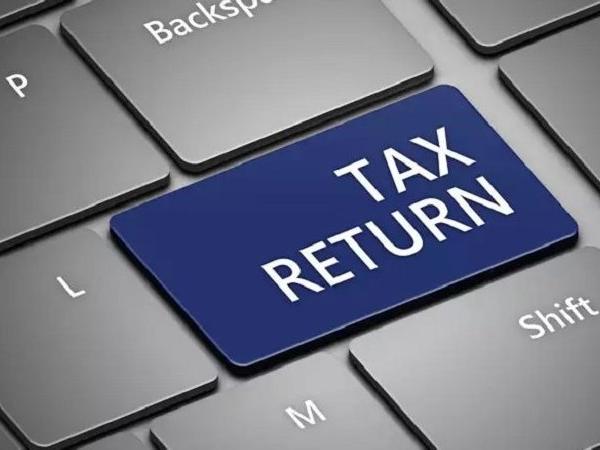Changing the name of your iPhone can be a simple yet satisfying way to add even more personalization to a device that reflects your style and personality. Changing the name of your iPhone is a simple process that you can do to give it a unique identity, update it to reflect a new stage in your life, or just add a little humor.
Read More : Lesser-Known Winter Travel Destinations in India That Offer Memorable Experiences
Recall that although renaming your iPhone is a straightforward procedure, it’s crucial to select a name that is short and instantly recognizable because it may be shown in a variety of settings. Furthermore, you have the option to rename your iPhone as frequently as you like, so go ahead and try out a variety of names until you find one that sounds good to you.
WHY RENAMED YOUR IPHONE?
With a personalized name, your iPhone will have a distinct identity that makes it stand out from other gadgets and feel more like a part of your digital life.
Read More : Jobs With the Highest Wages in India
Giving every Apple device—such as an iPhone, iPad, or Mac—a unique name can make it easier for you to recognize and keep track of them.
A quirky or imaginative name can bring some humor to your gadget. Every time you see it, this little detail has the power to make you smile.
Your device’s security can be improved by giving it a unique name that makes it more difficult for unauthorized users to recognize.
WAYS TO EDIT THE NAME ON YOUR IPHONE
Read More : How to determine if spyware or hacking is installed on your smartphone
Open the iPhone: Verify that your iPhone is turned on and locked.
View Settings: On your home screen, tap the ‘Settings’ app. It is symbolized by an icon of a gearwheel.
Choose ‘General’ by swiping down: Select the ‘General’ option by scrolling down and tapping on it in the Settings menu.
Press ‘About’: Click the General menu and choose ‘About.’ This will show you a number of details about your iPhone, such as its name.
Read More : Vastu-recommended purchases for Dhanteras
Tapping ‘Name’ will reveal your iPhone’s current name at the top of the About screen. Give it a tap.
Put a new name here: You can change the name by navigating to the text field that appears. Delete the current name and enter the new name you want.
Keep the adjustments: Press ‘Done’ on the keyboard after inputting the new name.
Verify the alteration: An alert will ask you to confirm the modification. Press ‘Done’ once more to preserve the updated name.
The new name for your iPhone will appear now.
Read More : Vastu Kitchen Attraction tips to Draw Money